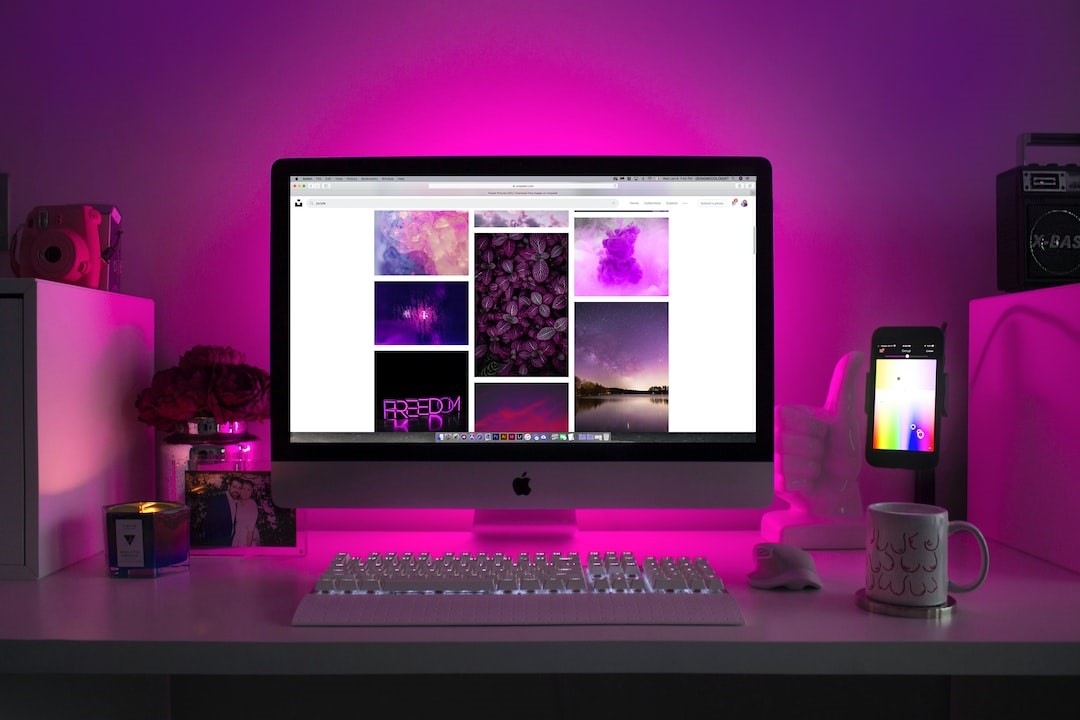If you’re interested in learning how to create a custom background in Illustrator, you’re in the right place. The Illustrator program is a creative tool that has become the default program for people who need to make vector art.
When it comes to designing custom backgrounds, Illustrator shines. You can create multilayered and full-color backgrounds for any project.
Creating custom backgrounds within Illustrator is easier than you may think. Let’s take a look at some tips on how to create an incredibly eye-catching background that projects your design to the forefront.
Keep reading!
Table of Contents
Choose a Simple Color Scheme
Creating a custom background in Illustrator is a great way to add some personality to your designs. But with so many colors and options available, it can be tough to decide which color scheme to use.
When choosing a color scheme for your custom background, it’s best to keep it simple. A few well-chosen colors will make your design look more professional and polished than a busy, cluttered background.
Here are a few tips for choosing a simple color scheme:
- Stick to 2-3 colors
- Choose colors that complement each other
- Avoid using similar colors next to each other
- Use light and dark colors for contrast
Read also: What is AWS S3 and Why Should You Use it?
Choose a Vector Shape
There are many different vector shapes to choose from when creating a custom background in Illustrator. Some common shapes include rectangles, circles, and stars. To create a more unique background, you can also use polygons or even create your own custom shape.
Once you have decided on the shape you want to use, you will need to set the fill color and stroke width. The fill color is the color that will be used inside the vector shape.
The stroke width is the thickness of the line around the vector shape. You can experiment with different colors and stroke widths to see what looks best for your design.
Create Your Custom Background
To create your custom background, you can add patterns or gradients to your background design. To do this, simply select the “add new fill” icon again and choose either “pattern” or “gradient” from the drop-down menu.
For patterns, you’ll need to first select a pattern from Illustrator’s library or create your own. To create a gradient design, simply click on two colors that you want to blend together and drag your mouse across them until you’re happy with the result.
You can also create a custom zoom background, custom google background, and custom chrome background using illustrator.
Create a Custom Background Today
If you want to add some personality to your computer screen, follow these simple steps to create a custom background in Illustrator.
With a little creativity and some basic knowledge of the software, you can create a fun and unique background that shows off your style. So, get started and have some fun!
Did you find this article helpful? Check out the rest of our blogs!
People Ask for Computer Service and Repair Providers’ Roles in Your Company